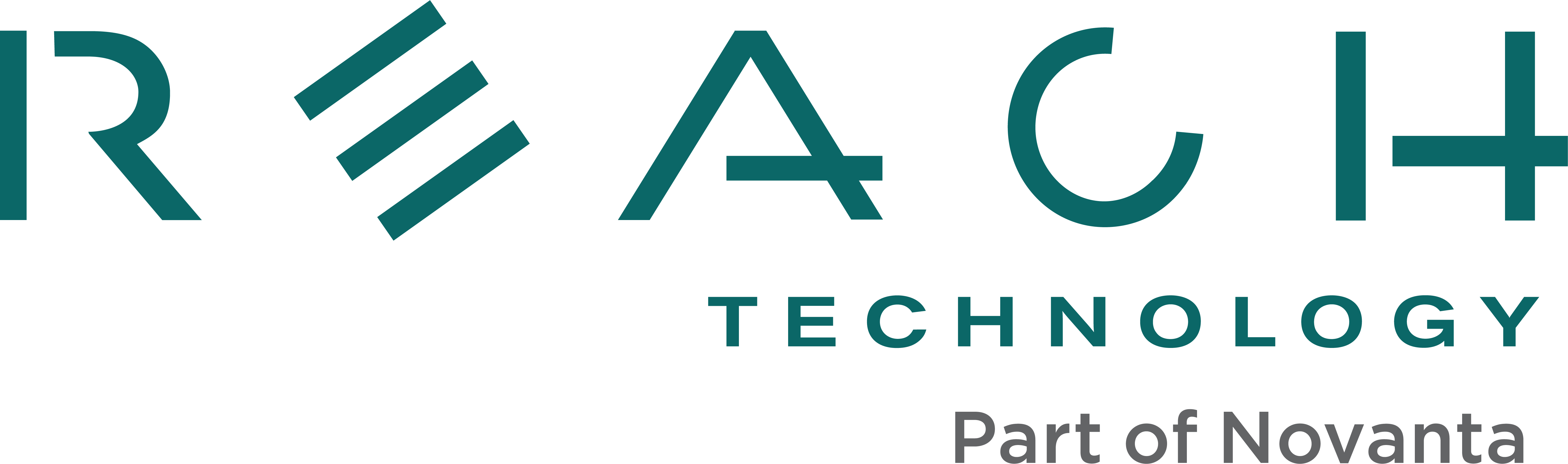What are the reserved I2C device addresses on the display module?
Reserved I2C devices addresses vary based on the module. Find G2C1 and G2H2 addresses in the tables below. G2C1 Reserved I2C Device Addresses G2H2 Reserved I2C Device Addresses NOTE: Bus 0 is an internal I2C bus. Bus 1 is available on connector J21 (full-stuff modules only).